


Creating thumbnail images can be an important part of optimizing your online content. Whether you need a thumbnail for a YouTube video, website images, or product photos, having a properly sized and well-designed thumbnail can help improve click-through rates and engagement.
In this guide, we'll cover everything you need to know about making effective thumbnail images.
A thumbnail image is a smaller version of a larger image that is used to represent the original file. Thumbnails allow users to quickly preview an image or video without having to download the full-size version. This makes pages load faster while still giving users a snapshot of the content.
On websites, thumbnails are commonly used to display gallery images, featured photos, and video stills. Social media platforms like YouTube and Facebook also use thumbnails to showcase videos and other media on their sites.
The main purposes of thumbnail images include:
By taking the time to properly create thumbnail images, you can optimize the impact of your visual content across the web.
Many popular platforms like YouTube require a thumbnail image to represent each video. The thumbnail appears before the video plays and entices viewers to click.
The first step is choosing what part of the video you want to use for the thumbnail. Most video editing software allows you to screenshot while a video is playing. You'll want to pick an eye-catching moment that portrays the overall feel of the video. You can download other's video thumbnails through this YouTube thumbnail downloader with one click
Consider screenshots at:
Select a screenshot that is clear and visually engaging.
Once you've captured your screenshot, you can edit the image as needed in photo editing software:
Editing the screenshot can really help make your video thumbnail professional and eye-catching.
The final steps are optimizing the edited thumbnail for web use:
Follow platform requirements for thumbnail dimensions and file types. Use compression to reduce file size without losing quality.
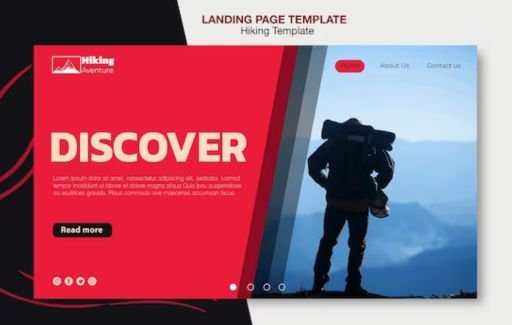
Having thumbnail previews of images on your website can improve page speed and usability. Rather than loading full-size images, you can use thumbnails as placeholders that link to the larger versions.
Use image editing software like Photoshop to resize large images down to thumbnail dimensions. For web thumbnails, a maximum width of 250px usually works well.
When resizing, be sure to maintain the original aspect ratio to avoid distortion. Use bicubic interpolation for best quality.
Save the downsized thumbnails as separate JPG or PNG files. Include keywords like "thumb" or "thumbnail" in the new filenames to differentiate from originals.
For example:
Keeping separate files makes it easier to link thumbnails to full-size images.
To implement thumbnails on your site, add thumbnail image src links in your HTML code:
html
Copy code
<a href="photo.jpg">
<img src="photo-thumb.jpg" alt="Photo Thumbnail">
</a>
The small thumbnail will display on the page while linking to the larger image for full viewing.
No matter how you create website thumbnails, be sure to optimize them for performance:
Optimized thumbnails will help pages load faster for a better user experience.

In some cases, you may want to make a thumbnail screenshot of an entire website rather than just product images. This can be useful for sharing previews on social media or creating portfolios.
The easiest way to create a thumbnail of a website is by using an online thumbnail generator tool.
With generators like YouTube Thumbnail Downloader, simply enter the URL of the site you want to thumbnail. The tool will load the site, take a screenshot, and resize it to thumbnail dimensions automatically.
Most website thumbnail generators allow you to download the thumbnail image directly or capture a screenshot yourself. This provides an instant thumbnail preview of any webpage.
Alternatively, you can manually create a website thumbnail screenshot using photo editing apps and basic HTML/CSS:
The manual method allows for more customization of your website screenshot thumbnails. But generator tools provide faster results.
No matter what you're making thumbnails of, keep these tips in mind for creating the most effective thumbnails:
With the right balance of visual appeal and optimization, your thumbnails can significantly boost engagement across all your digital media.
A: Recommended thumbnail dimensions vary by platform:
Refer to each platform's current guidelines when creating thumbnails.
A: You can create thumbnails using:
So you don't need expensive or advanced tools to generate effective thumbnails.
A: To add your own face into a thumbnail, use:
Just ensure your facial thumbnail aligns with the content and platform guidelines.
A: JPG and PNG are the recommended file formats for thumbnails. Both use lossy compression that reduces file size at the expense of some image quality.
Aim for the smallest file size that still maintains clear image quality. Many experts recommend keeping web thumbnails under 100KB.
A: Minimal text can work well for drawing attention, highlighting key info, or adding credibility. But avoid overlaying too much text as it distracts from the visuals.
Use large, bold fonts in high-contrast colors for best results with thumbnail text overlays. Keep the text short and concise.
Creating optimized thumbnails is crucial for improving engagement across social media, video, websites, and more. With the right thumbnail dimensions, designs, editing tools, and compression, you can quickly generate effective thumbnails that boost views and clicks.
Remember to focus on creating thumbnails that are visibly clear, on-brand, appropriately sized, and compressed for fast performance. Test different versions to determine which thumbnails perform best for your unique needs and audience.
With these tips and best practices, you'll be able to consistently produce compelling, professional-looking thumbnails that show off your digital content in the best light possible.