


Searching on a website can help you quickly find the information you need. Whether you're looking for a specific product, trying to locate a page you visited before, or want to see if a site contains certain keywords, knowing how to search a website effectively can save you time and effort.
In this comprehensive guide, we'll cover the various ways to search on both desktop and mobile websites using built-in search bars, Google search operators, and browser find features.
Many websites have a built-in search bar or box located at the top right corner of the page. This search bar allows you to search for pages and content within that particular site. Here are some tips for using a website's built-in search function:
The key to success when using a website's search bar is to think carefully about the words and phrases you type in. Include keywords and terms that are relevant to what you're looking for and would likely appear on the page you want to find. For example, if you're searching for a specific product, type the product name, SKU number, or other unique identifiers.
Some internal website search bars allow you to use Boolean operators like "AND", "OR", and "NOT" to combine keywords and narrow down your results. For example, you could search "red AND shoes" or "vacation NOT cruise". Check the search bar FAQ or advanced search options to see if the site supports Boolean operators.
Look for options to filter and sort the search results by date, relevance, or other criteria. You may be able to refine the results list to pinpoint what you need more easily.
As you type into the website's search box, there will often be suggested terms and pages that auto-populate below. These can prompt you with relevant options related to the keywords you're entering.
When you get your initial results, skim through the full list before narrowing down or refining your search further. There may already be what you need on the first results page.
Google search operators allow you to limit results to a specific domain or subdir. This is useful when you want to search within a website using Google rather than the site's built-in search engine.
Here are some helpful Google operators for searching within sites:
The site: The operator will restrict results to just the website you specify. For example:
site:wikipedia.org search terms
This will only return results from Wikipedia.org.
To search a specific section or subdirectory on a domain, use the site: operator like this:
site:support.apple.com iPhone battery
This will show results only in Apple's support sub dir when searching "iPhone battery".
Looking for a specific file type like PDF on a site? Use filetype: like this:
filetype: pdf site:irs.gov tax forms
You will find PDF tax forms on the IRS website.
The intitle: and inurl: operators let you search for keywords that appear in the title and URL of pages:
intitle:shirts site:oldnavy.com
inurl:help site:reddit.com
This helps find relevant results based on page titles and URLs.
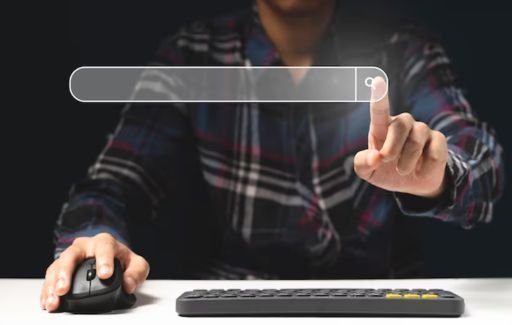
You don't need to rely solely on the internal search engine or Google to find words and phrases within a webpage. Your browser also has built-in options to search text on any open page.
The fastest way is to hit Ctrl+F (or Cmd+F on Mac) to open the browser's Find feature. Type in your search term and use the up and down arrows to cycle through matches on the page.
Chrome, Firefox, and other major browsers have a Find option under the Edit or View menu. Click this, enter a search phrase, and highlight all matches.
Safari and Firefox Reader View modes strip away sidebar content and ads to isolate the main text and images. This simplifies searching. Turn on Reader view then search.
Use browser extensions or web services to save webpages in PDF format, then use your computer's native PDF search to quickly find keywords when offline.
Beyond the basics above, there are additional tricks and tools you can use to unlock powerful website search functionality:
Many site search bars support the same extended syntax as Google. This includes using quotes for exact matches, minus signs to exclude words, letter ranges, and more. Look up the specifics for each search engine.
Various browser extensions enhance website search capabilities, such as adding advanced filters or indexes for faster keyword lookups. Find and install extensions that are relevant to your needs.
Search engine indexes like the Google site index can supplement a website's built-in capabilities and make finding deeper pages easier. When available, take advantage of these specialized indexes.
While Google is the most popular, search engines like DuckDuckGo provide alternative results that may surface different pages on a given site. Trying multiple search tools can provide a wider look.
As mentioned earlier, mastering the use of Boolean operators like AND, OR, and NOT in your queries can help you construct targeted searches and get the pages you want.
A: Use the website's internal search bar or feature if available. Alternatively, you can use Google operators like site: and intext: to search for keywords within a specific site from Google.
A: Use the site: operator in your Google search. For example: site:amazon.com shoes will find shoe pages on Amazon. You can also use other operators like inurl: and intitle: to focus on keywords in the page URL or title tags.
A: Hit Ctrl+F (Windows) or Cmd+F (Mac) to open your browser's Find feature, then type in the keyword or phrase you want to locate on that page. This built-in browser tool is the fastest way to search text on an open webpage.
A: Google search operators like sites: allow you to effectively search within a website using Google itself. This can be helpful if a site's internal search is inadequate or broken. Construct targeted searches like site:example.com search terms to query a site through Google.
A: Take advantage of advanced search filters, autocomplete suggestions, and Boolean operators (AND, OR, NOT) when available. Learn the specific capabilities of the website's search engine and any supported syntax. Also, try alternative search tools like other engines and browser extensions to uncover more results.
The ability to quickly search and find what you need on a website is an invaluable time-saving skill. With the powerful search options available today in website engines, Google, and web browsers, you can master website search in no time. Put these tips and techniques into practice to become a website search expert.