

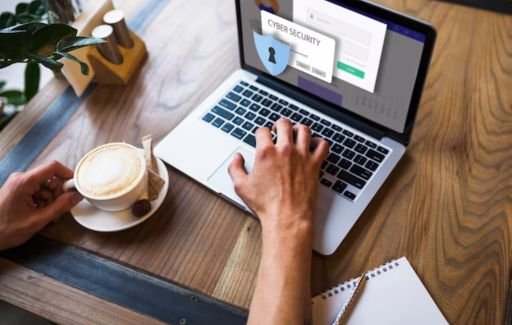
As our lives become increasingly dependent on the internet, safe web browsing is more critical than ever before. With growing threats like malware, phishing attacks, and data breaches, taking proper precautions ensures your information stays protected online.
Understanding modern browser safety starts with grasping a few key concepts.
The internet can seem like a dangerous place full of threats to your security and privacy. Staying informed on the latest risks is crucial for safe web browsing.
One common risk comes from phishing attacks. These occur when criminals create fake websites or emails designed to steal personal information.
Spotting telltale signs like poor spelling, threats, or requests for sensitive data helps you identify and avoid phishing attempts. Being aware of this prevalent risk makes you less likely to fall victim.
Hackers frequently distribute malware - software designed to infect your device and cause damage or gain access to information. Malware often makes its way onto devices when users visit compromised sites or open infected email attachments.
Modern anti-malware software helps block these threats, but avoiding suspicious links and attachments remains important. Understanding these infection vectors makes you less vulnerable.
Even websites you trust can suffer data breaches, exposing account information like passwords and credit card numbers. When major breaches occur, promptly changing any shared passwords limits your exposure.
Enabling two-factor authentication where available adds another layer of account security. Realizing breaches pose an inevitable concern makes you more cautious about data sharing and proactive about account security.
Now that you know about key online threats, what practical measures can you take to browse the web more safely? Use these smart practices for everyday protection.
When visiting sites made for sensitive data exchanges like banking, shopping, or account access, ensure your connection is secure. Look for URLs starting with "HTTPS" and avoid entering any sensitive information on sites with just "HTTP".
This "S" indicates data is encrypted end-to-end, protecting it from prying eyes.
Respected antivirus programs like BitDefender or Kaspersky help safeguard devices against malware, blocking dangerous sites and scanning downloads and attachments. Utilizing continuously updated real-time protection is a simple step with an outsized impact on safety.
Developers constantly release software updates patching known vulnerabilities that hackers could exploit. Whether it's your operating system, browser, apps, or cloud services, enabling auto-updates gives you an easy way to stay current.
Maintaining updated software closes security gaps, keeping your browsing safer.
A strong unique password for every account prevents criminals who steal one password from accessing other accounts. Include varying cases, numbers, and symbols and avoid personal info.
Using a password manager makes remembering strong credentials easy without repetition across accounts. Setting strong passwords may seem basic, but remains one of the simplest ways to improve safety.
Approach links, attachments, pop-up windows and messages requesting information with caution rather than just clicking or entering data automatically.
Hover over links to preview destinations before clicking, don't open messages from unknown senders, and be wary of abnormal system behaviour indicating infection. Exercising prudence goes a long way towards safe browsing.
Now that you understand key threats and smart precautions, which web browsers provide the best safety for most users? I evaluate popular options against important criteria for staying protected.
As the most widely used browser, Google Chrome offers the leading security resources to match its broad user base. Constant updates rapidly patch discovered vulnerabilities, sandboxing limits damage from threats, HTTPS encryption is the default for many sites, and Google Safe Browse blocks known malicious links.
However, Chrome allows more third-party extensions with potential risks compared to rivals. Overall Chrome's extensive protections make it a great choice for secure web browsing.
Veteran browser Firefox enjoys a trustworthy reputation with its non-profit backing and focus on user privacy. Firefox blocks cross-site tracking, alerts on breached passwords, offers password encryption and provides Facebook container isolation.
Extensions must undergo review for security issues. Protection against online monitoring plus proactive security makes Firefox a strong option for safe browsing.
Edge utilizes the same Chromium open-source base as Google Chrome for compatibility and performance. As Windows' default browser, Microsoft invests heavily in Edge security.
SmartScreen filtering blocks dangerous sites and files, InPrivate mode enables private browsing, and tracking prevention limits online monitoring. Favorable security assessments and increasing adoption make Edge highly capable of protected browsing too.
Safari is the default browser on Apple devices, with tight integration powering secure capabilities like iCloud Keychain password management, Apple Pay autofill and credit card authentication.
Intelligent Tracking Prevention obstructs user tracking while HTTPS upgrade automatically encrypts connections. Safari's security and privacy focus combined with Apple ecosystem alignment keeps sensitive browsing well protected.

Beyond software, knowledge and practices for using any browser more safely matter most.
Apply these tips during web activity for greatly improved security:
Staying informed on threats and taking advantage of protective measures ensures greatly enhanced safety as you browse the web across devices.
Concerned users with advanced security needs do have alternative speciality browsers focused intently on privacy and protection. I'll highlight two top options:
Developed for encrypted anonymous web activity, Tor Browser routes traffic through a network of servers obscuring your location and usage.
No tracking, profiling or fingerprinting is possible while browsing. Downsides include slow performance, some site incompatibility and being associated with dark web criminal activity.
Those valuing privacy over convenience may still find Tor Browser the ultimate solution.
For private ad-free browsing, Brave Browser blocks tracking scripts and cookies and then selectively replaces ads with less intrusive notifications respecting user attention. HTTPS Everywhere encryption is the default on sites supporting it.
Automatic script blocking heightens protections but may affect site performance. Brave enables simplified security options appealing to non-technical users as well.
Speciality browsers allow specific extra protections for those seeking extreme anonymity or advertising and tracking controls.
Parents concerned about inappropriate content and online risks to children often turn to kid-focused browsers restricting available sites and content to age-appropriate material.
Top options include:
With robust restrictions and activity insight, parents gain peace of mind children only access suitable content reducing unsafe exposure during formative browsing years.
A: The internet is filled with risks from fraudsters and hackers making threats a routine reality. Taking basic precautions greatly reduces your vulnerabilities through safe browsing.
A: All major browsers have integrated leading protections, but Chrome, Firefox and Edge generally rate at the top for a blend of security strength, adoption and ease of use.
A: Private modes prevent browser history and site data storage on your device preventing local tracking. But sites still receive your IP address and location so full anonymity requires additional measures.
A: Merely opening a compromised site can infect a device if you have outdated or limited protections. More commonly malware spreads via clicks or downloads. Still, it's smart to avoid questionable sites altogether.
A: Public networks in coffee shops, hotels etc create huge hacking risks as all traffic may be intercepted. Only use private browsing without sensitive logins, disabling auto connections to avoid future associations.
A: Unusual pop-ups, very slow performance, apps freezing/shutting down, weird sounds, increased advertisements, default setting changes and abnormal network spikes indicate possible infection requiring immediate response.
From malware to data breaches and privacy erosion, today's web feels full of perils. Fear not - understanding threats and taking advantage of browser protections, smart practices and privacy tools enables safe browsing across devices.