

Enter multiple URLs (Each URL must be on separate line or separated by commas):
Do you ever find yourself with a long list of links you need to open, but don't want to click through one-by-one? Opening multiple web pages simultaneously can save huge amounts of time and effort. Luckily, there are browser extensions that make opening all URLs a breeze.
Here are some of the top reasons for needing to open all URLs at once:
If you're researching a topic, product, service, etc., you'll likely need to open multiple tabs for comparison. Opening links simultaneously simplifies bouncing back and forth between pages.
People who often need to perform the same action on multiple pages, like developers testing sites, can complete tasks much faster by opening all URLs.
Opening several related pages at once keeps your browser neat and organized with relevant tabs grouped together. This is far less chaotic than juggling dozens of unrelated, poorly organized tabs.
Rather than clicking through each individual link one by one, opening links simultaneously dramatically reduces repetitive strain and mouse clicks. Get to your content faster.
Flipping through tabs to get to the next link introduces a mentally distracting "context switch" each time. Opening pages simultaneously reduce context switching for better focus.
You can swiftly skim through multiple open tabs, extracting the key information you need from each one. This is faster than slowly skimming one page before clicking to the next.
Open multiple pages related to a project simultaneously, then arrange tabs side-by-side. This lets you cross-reference content without constantly tab-switching.
Publishing platforms like Reddit, Twitter, and YouTube can bombard you with content updates. Open all urls at once to efficiently curate and process the firehose blast.
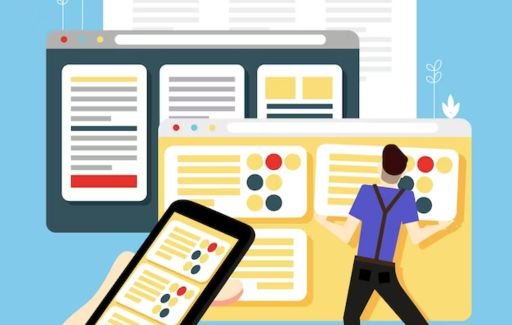
Opening a high volume of tabs simultaneously, while efficient, does run the risk of feeling mentally chaotic. Striking an optimal balance between productivity versus overload takes self-awareness. Be realistic about your personal limits based on browser type, device capabilities, and attention span.
For most users, keeping 10-20 tabs active at a time keeps things reasonably contained. Venture too far beyond that threshold and risk entering the dysfunctional territory of laggy UX, visual clutter, and constant context switching. The sweet spot will differ individually based on the use case, hardware constraints, and personal working style.
With practice, you can push your customized boundaries further as browser Extensions improve and machines gain more horsepower over time.
Additionally, tablets and phones have much lower simultaneous tab thresholds before performance suffers noticeably, often just 4-6 is reasonable. Close apps aggressively to maintain snappy responses.
To maximize productivity, an efficient browser extension for opening all URLs should have these essential features:
Based on the must-have criteria listed above, these top-rated browser extensions provide the best user experience for lightning lightning-fast opening of multiple web pages:
With over 300,000 active Chrome users, Open All URLs is one of the most popular link-opening tools. Paste up to 250 URLs simultaneously and take convenient bulk actions.
Key Features:
As a top choice for both Firefox and Chrome users, Multiple URL Opener launches up to 99 website URLs at the same time in your choice of tab or window.
Key Features:
With highly rated versions optimized for both Chrome and Edge, Multi-Links packs impressive power for the effortless opening of unlimited web pages. Filter tools provide enhanced tab organization functionality.
Key Features:

Thanks to these stellar browser extensions above, opening a massive list of web pages takes just a few easy steps:
Savvy Chrome users need not install any extension to open a batch of pages swiftly. Chrome has a handy built-in keyboard shortcut for power launching multiple URLs in new tabs.
Here's how:
Mastery of browser extensions for effortless multiple URL opening combines art and science. The technical tools eliminate laborious manual clicking busywork hands down. But craft the human approach mindfully, not just because the plugins permit more hyper-consumption by default.
Keep perspective about why the links were opened in the first place and set a purposeful system in place to process the content. Tab overload likely indicates aimless operating rather than intentional productivity. Correct course before overwhelms cascade out of control yet again.
The promised land lies somewhere between rigid single focus and chaotic overload neither extreme serves well long-term. Dance along the razor’s edge balancing information consumption with attention capacity. Both require continual tuning and pattern breaking to walk the optimal tightrope promising the most content processed per unit of effort expended.
Opening a tidal wave of web pages simultaneously can overwhelm your browser. Use these pro tips to stay productive when juggling high volumes of open tabs:
A: Most extensions allow opening at least 50-100 URLs simultaneously. Some have no limit or let you open hundreds of tabs at the same time. Just be aware your computer's CPU and RAM can get overwhelmed by too many tabs.
A: Yes, some extensions like Multi Links let you sort, rearrange, and filter the list of URLs before opening them all. This helps group similar content.
A: Unfortunately most of these extensions only work on the desktop versions of Chrome, Firefox, etc. However, there are some dedicated mobile apps like Multitab Browser that offer similar tab-opening functionality.
A: It's unlikely but possible if you open hundreds and hundreds of tabs way beyond your computer's capabilities. Excessive tabs can slow down your browsing drastically. Know your system's limits.
A: Yes, most browsers support Ctrl + Shift + W (Cmd + Shift + W on Mac) to close all open tabs quickly across the entire window. This helps easily reset chaotic tab explosions.
A: Definitely. Chrome and Firefox both let you reopen closed tabs in the order they were opened, so you can retrieve tabs closed out of bulk batches.
A: If your computer strains under a heavy tab load, then closing existing tabs first is wise to prevent slow speeds. But modern systems can generally handle reasonable numbers of tab groups simultaneously.
A: It really depends on the amount of computing RAM and CPU cores available. A good rule is to try keeping under 50 tabs total if possible. Performance suffers beyond that point for most typical consumer systems.
A: Yes, browser extensions like Multi Links have settings to color code groups of opened tabs with chosen colors and names for easy visual organization.
A: Sure, every major browser has a setting to open new tabs in the background rather than automatically switching focus. Pair this with the multiple URL openers for uninterrupted workflow.
Opening a high volume of web pages simultaneously is an incredible time and effort saver. With a fast multi-URL opener browser extension, you can reduce endless repetitive clicking, streamline research, retain organization, and boost productivity.
Top-rated extensions like Open Multiple URLs, Multiple URL Opener, and Multi-Links make it simple. Import any number of URLs, customize settings, and launch pages instantly in bulk. Pair intelligent tab management discipline with keyboard shortcut mastery for seamless browsing no matter how many links you juggle at once!
Opening multiple URLs simultaneously is a skill that pays dividends over time. Start embracing these exceptional browser extensions now and reap productivity rewards for both work and personal endeavors!
OTHER SEO TOOLS: Terms & Conditions Generator